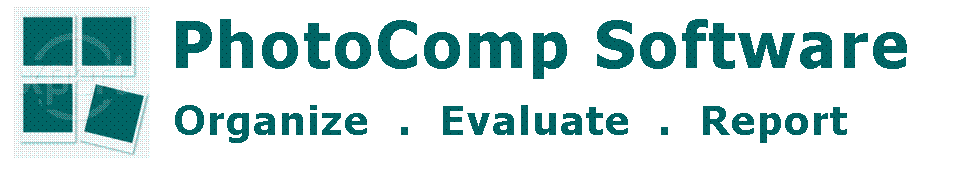Ready to try your first Projected Digital image
competition? In addition to a projector and a computer (preferably colour-calibrated),
you will also need some software to display the images and manage the
competition. While you can use the standard components of a Windows
system to do this, there are specific software packages available to
take much of the effort onlinecasinogo.com out of organising projected digital image competitions.
Whatever method you choose, there are three steps to running a successful
competition:
Step 1 - Gather the Entries
Before you start, you will need to publish some rules and guidelines
for your members. You may want to make these as simple and unrestrictive
as possible to encourage entrants who are new to digital processing
and for whom image sizing, compression and colour spaces are arcane
mysteries. How restrictive your rules are will depend to some extent
on the facilities of your chosen software - the more comprehensive the
software, the less restrictive the entry requirements.
At a minimum, you need to specify the image file type(s) that your
competition software can accept. It should always accept jpeg, but you
might want to accommodate tiff, bmp and png as well. You should also
specify the resolution of the projector that you will be using (e.g.
1024 pixels wide x768 pixels high).
You will probably also want to specify a maximum file size, especially
if you accept entries via e-mail. A 1024x768 pixel bitmap or tiff image
with 24bits per pixel requires a 2.3Mb file - compressed with "best"
jpeg compression this becomes 400-800 Mb and compressed into a png file,
becomes 1.2 Mb. It is worth pointing out that there is no advantage
in sending really large files - somewhere along the line, the image
size has to be reduced to the resolution of the projector, and any extra
information will be discarded. On the other hand, an image that is less
than the projector resolution is likely to be at a disadvantage.
You may want to choose imaging software that will automatically resize
images that are larger than the screen resolution - otherwise you will
need to ask entrants to resize their entries to the appropriate resolution
before sending them in. Images that are smaller than the screen size
should be projected with a black background.
You may want to specify a medium for transmission - nowadays, it is
usually CD or e-mail attachment. With more people on broadband, e-mail
is fast becoming the standard. You need to set a deadline for entries
that gives you enough time to include them in the competition.
When your members select their images and send them to you, you need
to record who has sent which file and whether they provided a title.
If you want to send an acknowledgement or the results, you will also
need to record the member's e-mail address. Try and make sure the member's
name is recorded exactly the same for each competition - for example,
always "Phil Jones" and never "Philip Jones". Otherwise,
you will have problems when you try and aggregate scores at the end
of the year. This can be a time consuming and error-prone task if done
manually, so competition software usually provides some help.
Step 2 - Run the Competition
From the point of view of the judge and the audience, a projected digital
image competition should appear similar to a slide competition. The
software should allow you to:
* Sequence the images into a random order (equivalent to dropping
the slide tray, but without the fluff)
* Run though the images automatically
* Step through the images, going forward and backward and allowing you
to hold some images back
* Show the image titles, where required
* Record the scores
* Show only the images that have been held back
* When the scoring is complete, show the winning images
The software might also be able to:
* Print score sheets for pen-and-paper scoring
* Handle more than one class in a competition
* Allocate 1st, 2nd, 3rd and Highly Commended positions
* Accept scores from multiple judges
* Accept competition data from other clubs for inter-club competitions
* Package the competition so that it can be sent to an external judge
or reviewer
Unless you are totally confident in your chosen software and your ability
to use it under pressure, it may be prudent to print out the running
order in advance and keep a written record of the scores and winners
during the evening.
Step 3 - Publish the Results
If you have recorded the scores on your computer, the software may
well be able to manage the results for you. At a minimum it should print
the results (for the club noticeboard), but it may also produce an HTML
file for the club website, or send each entrant their results by e-mail.
The software may also be able to maintain a league table by bringing
together the results from all the competitions that have happened so
far in the year. It may also store the results, or export them, in a
format that can be read by programs such as Microsoft Excel, so you
can manipulate them as you wish.
Needless to say, PhotoComp will help you
with all of these steps!
.
Return to Articles home
|
|
|
Download
Free
Evaluation Copy

Click on the button above to download a full evaluation copy of PhotoComp
Manager. This is a fully working version, however all images will be
watermarked with "Evaluation Only".
To remove this restriction, you will need a licence, which costs £75.
This allows you to run the program on one computer to manage the entries
and, if you wish, another computer to run the competition.
Click above to pay using a credit or debit card - payments are processed via Paypal. You will receive
a receipt and your licence number by email.
________________
If you would prefer to pay by cheque, or require a copy on CD then email us.
(there is a charge of £2.00 to cover CD postage etc.)
________________
System
Requirements
- Windows 2000, ME, XP or Vista
- Internet Explorer version 5.0 or later
________________
*(There is a charge of £2.00 to cover postage etc. for CDs.)
|